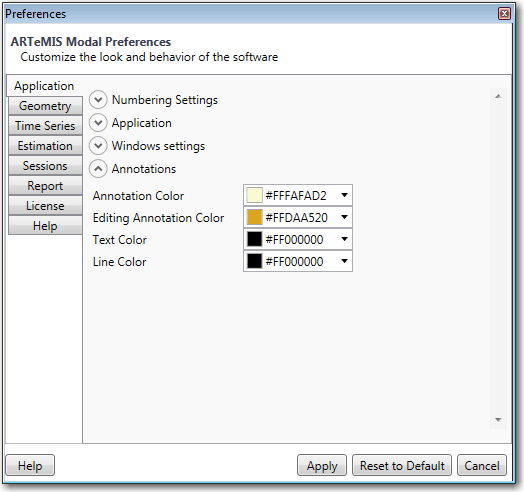In this dialog setting for the way the application is working can be set.
Numbering Settings
This section is used to customize how the numbers are displayed in the ARTeMIS Modal software (Property grids, diagrams, tables…)
The choices are simple.
Significant Digits, Default is 4
Precision for double numbers i.e. number of decimal digits
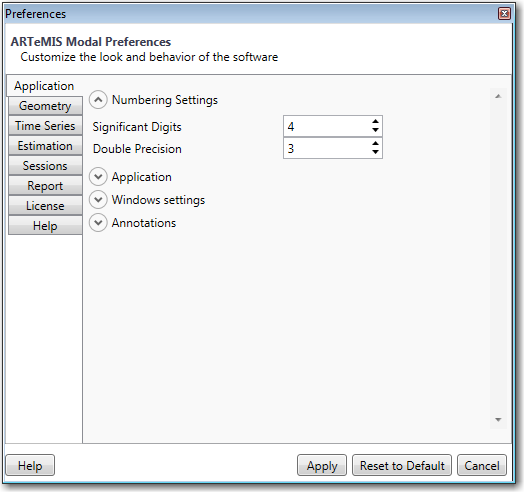
Application
The Application section contains the generic Look & Feel of the application.
The software supports numerous themes, each one of them is changing the display to meet user preferences. Default theme is “Office Blue”
For easier access, a history list is maintained of all recently opened projects in the ARTeMIS Modal software. If you want to Clear the Recent Documents History just click on the "Clear" button and the list will be cleared.
In this section is possible to Enable Error Reporting by checking the Enable Error Reporting checkbox, in the same way it's possible to configure the software to save the project on project creation using Save project on project creation checkbox.
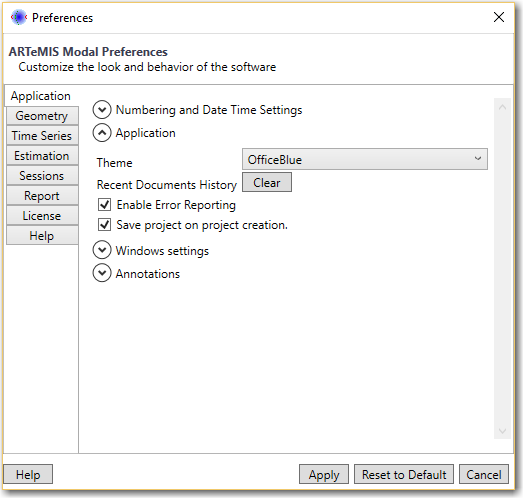
Windows Settings
This section defines how Windows are opened and arranged.
Windows loading and Layout
Automatically Load Windows: By default this is checked. This means that when user is switching between tasks, windows which are most likely to be used are automatically opened.
In case this option is unchecked, then the user would have to go to the “Windows” drop down list and explicitly select the windows to be displayed.
Use Predefined Layout: The ARTeMIS Modal contains predefined windows layout which is arranging the windows in optimal position for viewing and manipulation. By default this option is checked.
Use Default Cascading Layout: If this option is checked, then the software will not try to arrange the windows in the predefined layout. The opened windows are arranged in cascading order.
Show Welcome to ARTeMIS Modal Dialog at Startup
Toggles if this dialog should be displayed at application startup.
Show File Sorting Dialog on each import
Used to show file sorting when importing.
Generic Window Background
Select the color of the window background. This option may be used in order to improve contrast in some cases.
Automatically connect Test Setup
By default the Test Setups are not connected since they may not yet have all of the required data and sensors associated. Enabling this option will allow to try to connect the test Setup as soon as all of the associated channels/sensors are connected.
Open Processed Data task in New Window
By default this option is unchecked, meaning that the Processed Data for “All Test Setups” along with each particular Test Setup is displayed in the same window. In some particular cases when the user may want to do some comparison of the Processed Data between different Test Setups of the same Project, then this option should be checked.
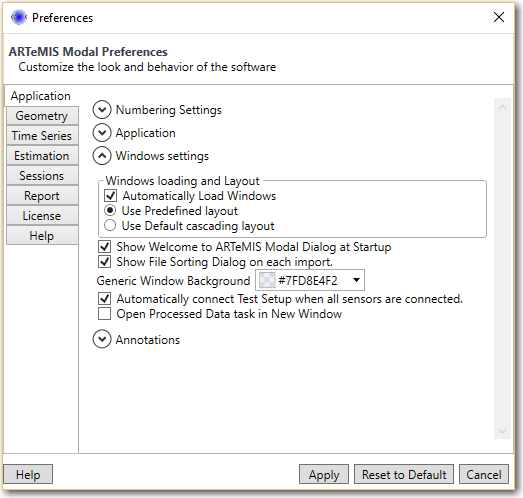
Annotations
Annotations can be used in order to mark a specific position on a 2D diagram in the Processed Data and Modal Estimation windows.The annotations can be dragged all over the diagram so that they are not hiding an important part of the diagram. However there is a line connecting the marked position on the 2D diagram and the actual annotation balloon shape.
These annotation options in the Preferences can be used to customize how the annotations will look all over the application. These preferences take effect immediately, so the best approach is to start a window containing a 2D diagram, add few annotations and have an immediate preview when changing these preferences.
Annotation Color
Specifies the color of the annotation (balloon shape containing the text).
Editing Annotation Color
Specifies the Color of the Annotation balloon shape during editing.
Text Color
Specifies the color of the text inside the annotation balloon shape.
Line Color
Specifies the color of the Line connecting the annotation position on the 2D diagram and the position of the balloon shape containing the text.